FrameOS Apps Guide
Adding apps to a frame
In FrameOS, each frame consists of multiple scenes.
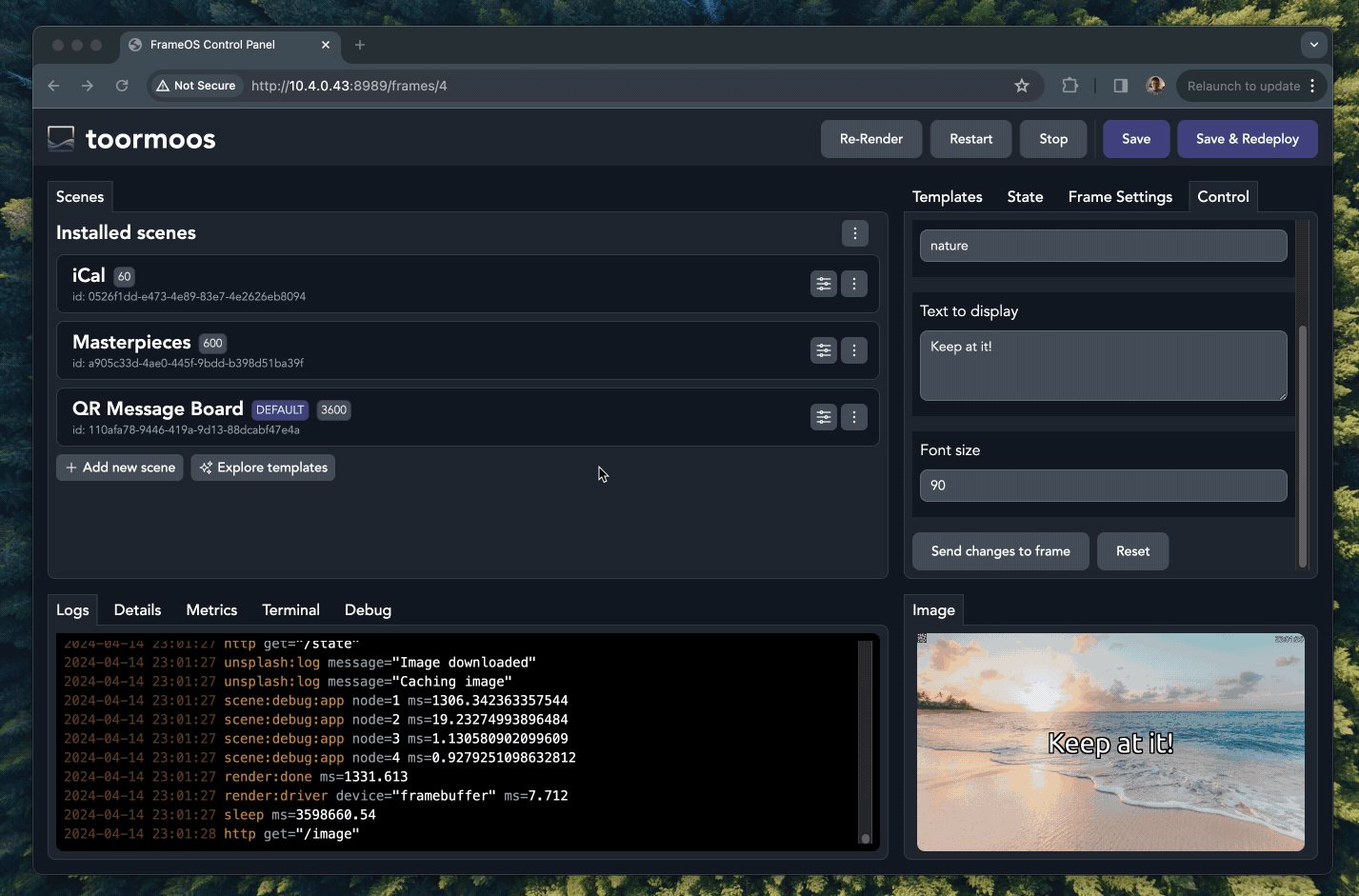
Once deployed, you can switch back and forth between scenes using the Control tab, or the frame's Control URL.
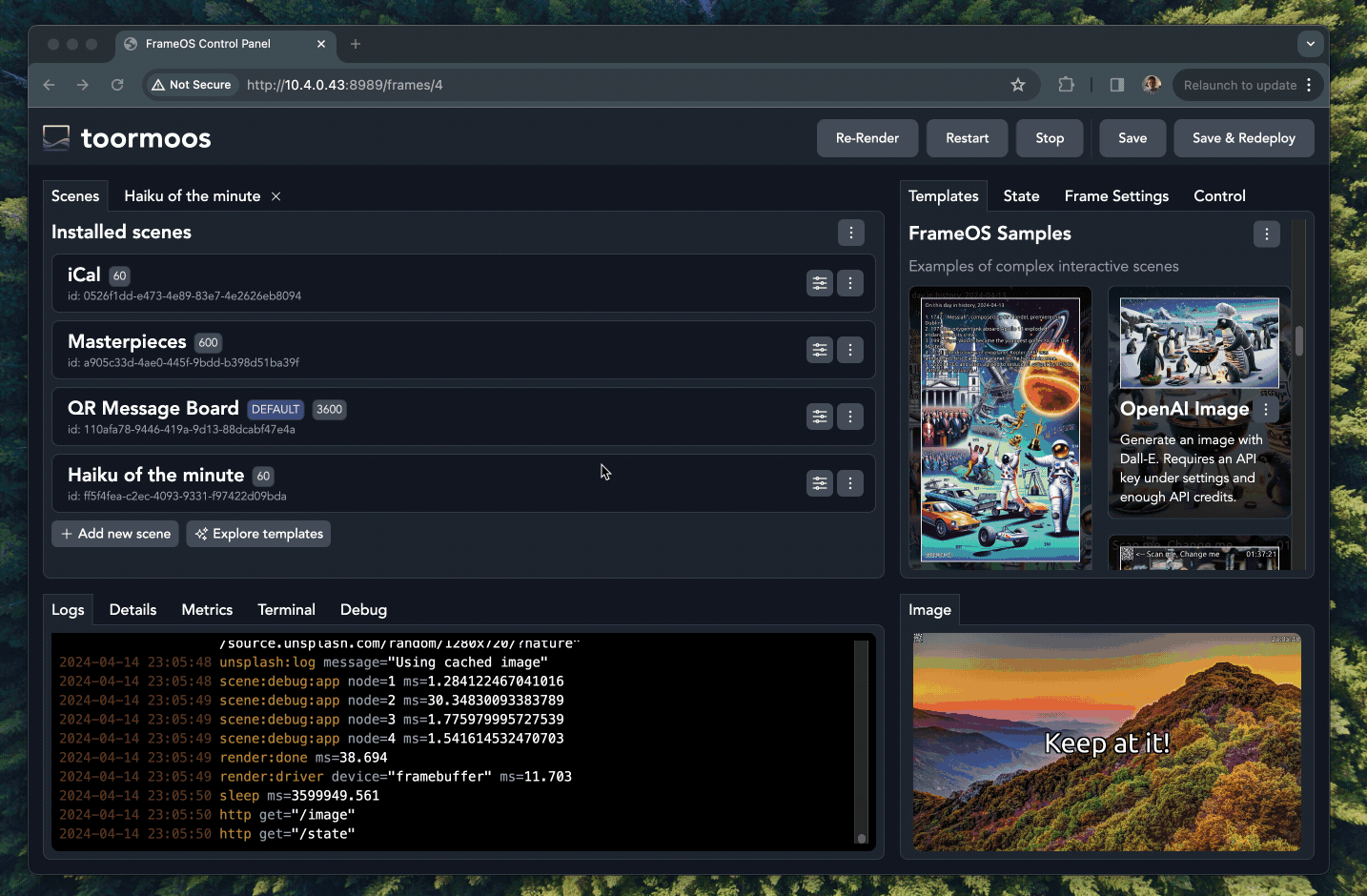
Each scene consists of apps. You drag them from the "apps" tab, and connect them in whatever order makes sense:
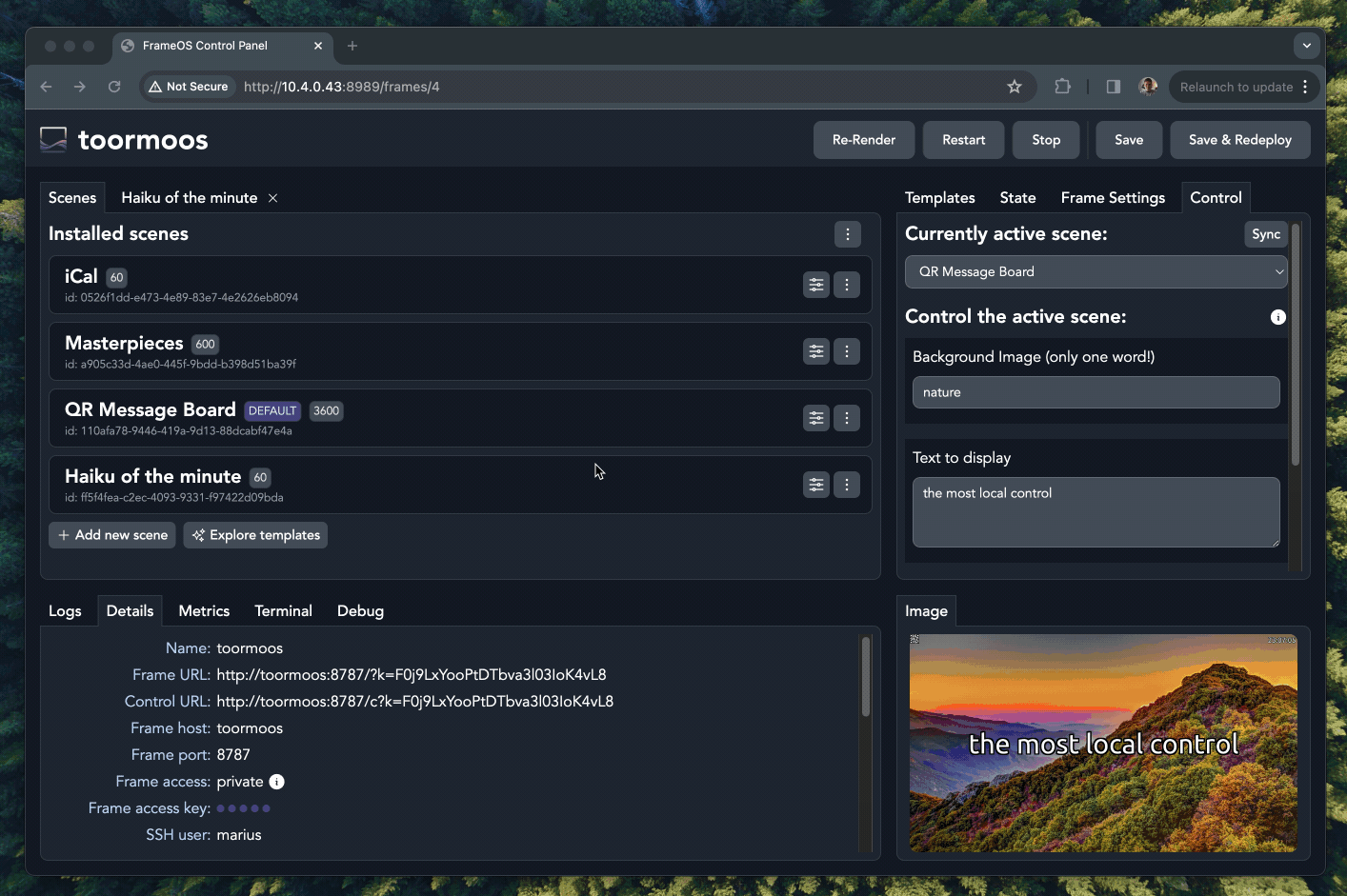
Editing apps
Click the "edit" button next to an app to edit its source. You can edit all apps, including the built-in ones.
Coding guidelines
- The best advice is to follow by example. Look at the built in apps and the provided scene templates for inspiration.
- Look at the source of the types.nim file to see the general structure of the app.
- The
renderevent is your starting point. It's called on a timer you can set under the scene's config, or when therenderevent is dispatched from any other app. - The render
contextcomes with animagethat you can draw on. - The context also contains a
stateJSON node that is carried between apps, but gets cleared every render. Apps can use instance variables to persist state between renders. - The files
utils/image.nimandutils/font.nimmight also be of interest. - Double check before you blindly install someone else's apps or scene templates. Apps can still do almost anything on a frame, so be careful.
Example app
Here's the example Code app from the "Boilerplate" category. The app sets a scene state variable, and draws a blue heart:
import json, strformat
import pixie
from frameos/types import FrameScene, FrameConfig, ExecutionContext, Logger
type
AppConfig* = object
keyword*: string
App* = ref object
nodeId*: string
scene*: FrameScene
frameConfig*: FrameConfig
appConfig*: AppConfig
proc init*(nodeId: string, scene: FrameScene, appConfig: AppConfig): App =
result = App(
nodeId: nodeId,
scene: scene,
frameConfig: scene.frameConfig,
appConfig: appConfig,
)
proc log*(self: App, message: string) =
self.scene.logger.log(%*{"event": &"{self.nodeId}:log", "message": message})
proc error*(self: App, message: string) =
self.scene.logger.log(%*{"event": &"{self.nodeId}:error", "error": message})
proc run*(self: App, context: ExecutionContext) =
self.log(&"Hello from {context.event} {self.appConfig.keyword}")
self.scene.state["count"] = %*(self.scene.state{"count"}.getInt(0) + 1)
if context.event == "render":
context.image.fillPath(
"""
M 20 60
A 40 40 90 0 1 100 60
A 40 40 90 0 1 180 60
Q 180 120 100 180
Q 20 120 20 60
z
""",
parseHtmlColor("#FC427B").rgba
)
State
Each scene can expose publicly controllable state:
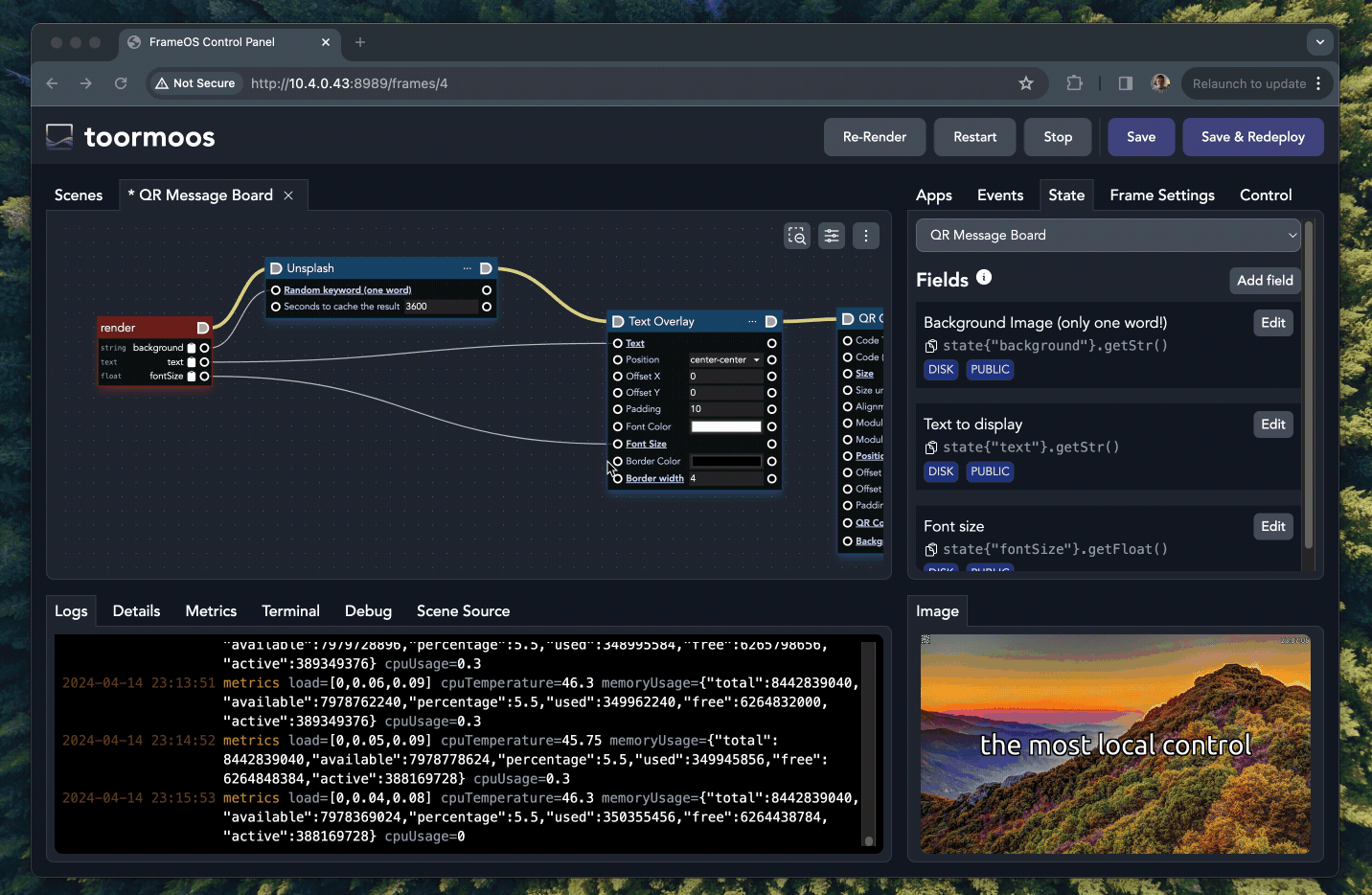
State can be publicly controllable or private. It can be persisted to disk to survive power loss, or reset each time.
The state object is a standard nim's JsonNode. So access it accordingly. This means use code like state{"field"}.getStr() to access values, and state{"field"} = %*("str") to store them.