Editing apps
Edit any app
Click the "edit" button next to an app to edit its source. You can edit all apps, including the built-in ones. Any changes you save will be forked onto the scene. The original app will be unmodified.
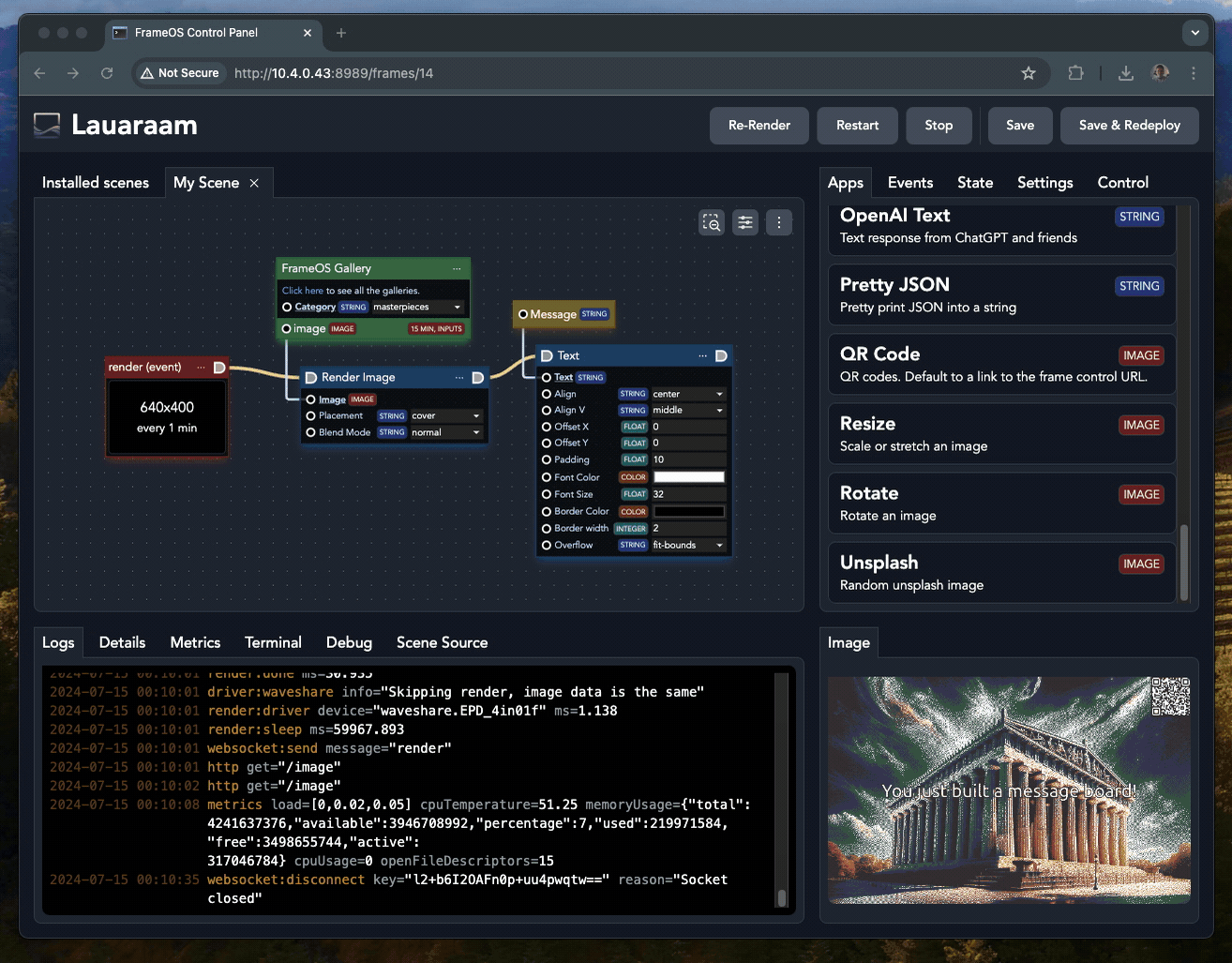
Coding guidelines
-
The best advice is to follow by example. Look at the built in apps for inspiration.
-
Look at the source of the types.nim file to see the general structure of the app.
-
Look at apps.nim and the files in the utils/ folder to see what other functions are available.
-
The
renderevent is your starting point. It's called on a set timer, or when therenderevent is dispatched from any other app. -
The render
contextcomes with animagethat you can draw on. -
The context also contains the
stateJSON node that is carried between apps, but gets cleared every render. To persist between renders, use instance variables on theAppobject. -
Double check before you blindly install someone else's apps or scene templates. Apps can still do almost anything on a frame, so be careful.
Example app
Here's the source for the "Color" render app. This app can run in two modes, "get" (data app / green node) or "run" (render app / blue node).
import pixie
import options
import frameos/apps
import frameos/types
type
AppConfig* = object
inputImage*: Option[Image]
color*: Color
App* = ref object of AppRoot
appConfig*: AppConfig
proc render*(self: App, context: ExecutionContext, image: Image) =
image.fill(self.appConfig.color)
proc run*(self: App, context: ExecutionContext) =
render(self, context, context.image)
proc get*(self: App, context: ExecutionContext): Image =
result = if self.appConfig.inputImage.isSome:
self.appConfig.inputImage.get()
elif context.hasImage:
newImage(context.image.width, context.image.height)
else:
newImage(self.frameConfig.renderWidth(), self.frameConfig.renderHeight())
render(self, context, result)
State
The state object is a standard nim JsonNode. Access it accordingly. This means use code like state{"field"}.getStr() to access values, and state{"field"} = %*("str") to store them.
Even better, just drag the yellow state nodes onto your scene and wire them up directly.