The Backend
To use FrameOS, you'll need to self host the backend.
This webapp:
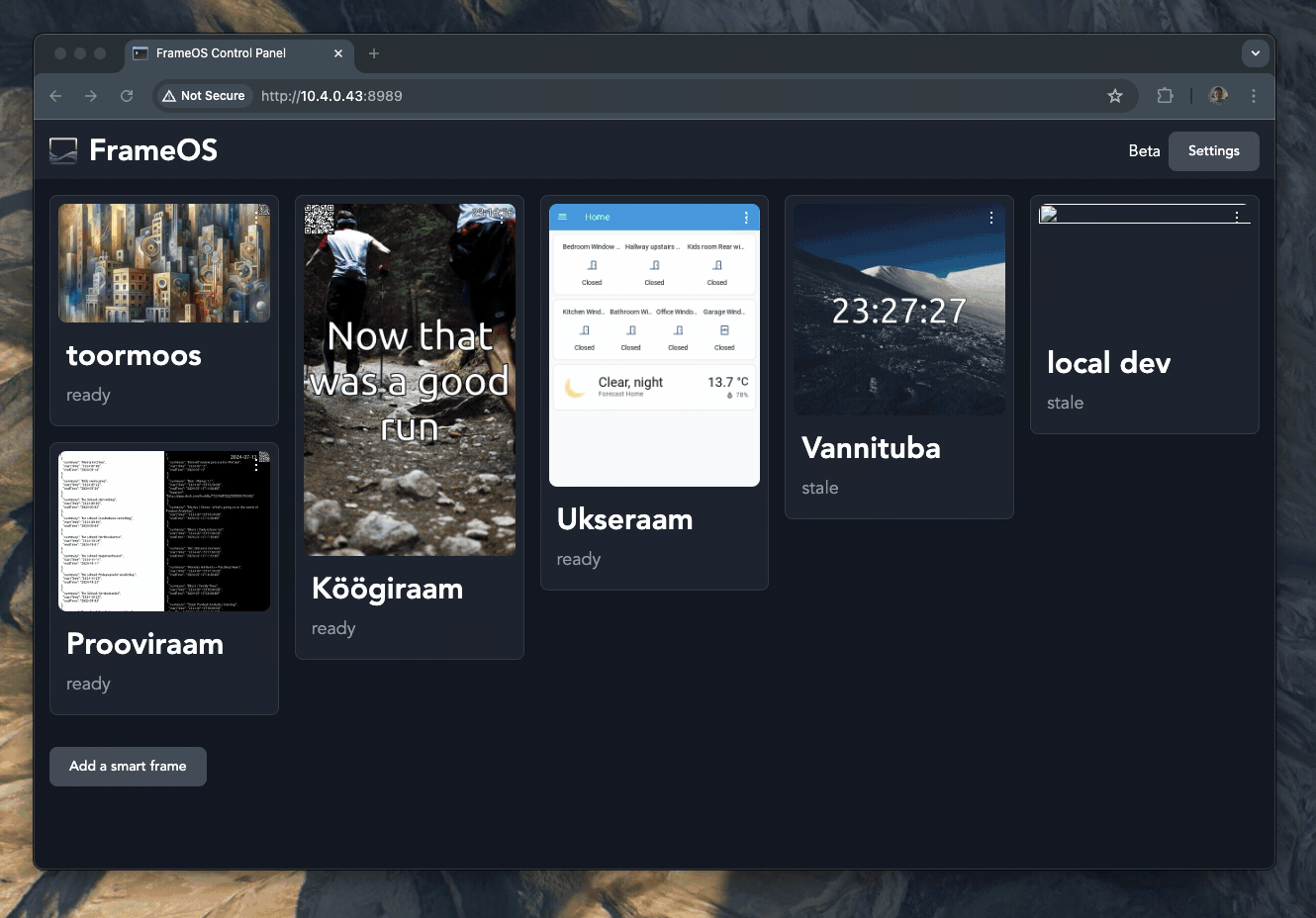
You'll need to host the backend somewhere that has direct SSH access to the frames.
If you need to punch through firewalls, Tailscale is a nice option.
Quick install (self hosted)
The easiest way to install the FrameOS backend on a Mac or Debian/Ubuntu Linux is to run the following installation script:
bash <(curl -fsSL https://frameos.net/install.sh)
Home Assistant Addon
- Go to Settings > Add-ons > Add-on Store in Home Assistant.
- Click on the ... menu in the top right corner.
- Select Repositories.
- Add
https://github.com/FrameOS/frameos-home-assistant-addon - Find FrameOS in the add-on list and click on it.
- Click Install.
- After installation, click Start.
- Optionally, enable Start on boot and Watchdog.
- Click on Open Web UI to access the FrameOS interface.
Running via docker
The second-easiest way to run the FrameOS backend is via Docker. This is what the script above does.
# generate a stable secret key
SECRET_KEY=$(openssl rand -base64 32)
# run the latest release
docker run -d --name frameos --restart always \
-p 8989:8989 \
-v ./db:/app/db \
-e SECRET_KEY="$SECRET_KEY" \
frameos/frameos:latest
If you want to keep the container up to date, use watchtower:
# update daily to the latest release
docker run -d \
--name watchtower \
-v /var/run/docker.sock:/var/run/docker.sock \
containrrr/watchtower \
--interval 86400
frameos
# one time update
docker run \
-v /var/run/docker.sock:/var/run/docker.sock \
containrrr/watchtower \
--run-once \
frameos
Keep in mind that FrameOS is in early development, and despite best efforts, there are no guarantees of stability between releases.
Developing via docker
If you want to run the development build locally via docker:
# build your own
git clone https://github.com/FrameOS/frameos/
docker build frameos -t frameos
docker run -d -p 8989:8989 -v ./db:/app/db --name frameos frameos
Then load http://0.0.0.0:8989.
Setup the raspberry
You're now ready to add frames to FrameOS.
Follow the Raspberry Pi setup guide for the next steps.